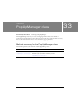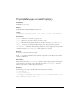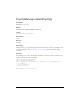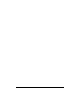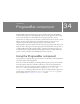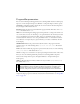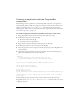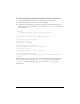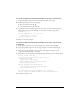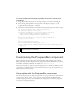User Guide
992 ProgressBar component
ProgressBar parameters
You can set the following authoring parameters for each ProgressBar instance in the Property
inspector or in the Component inspector (Window > Component Inspector menu option):
conversion is a number by which to divide the %1 and %2 values in the label string before
they are displayed. The default value is 1.
direction indicates the direction toward which the progress bar fills. This value can be right
or
left; the default value is right.
label is the text indicating the loading progress. This parameter is a string in the format "%1
out of %2 loaded (%3%%)". In this string, %1 is a placeholder for the current bytes loaded,
%2 is a placeholder for the total bytes loaded, and %3 is a placeholder for the percent of
content loaded. The characters “%%” are a placeholder for the “%” character. If a value for
%2 is unknown, it is replaced by two question marks (??). If a value is undefined, the label
doesn’t display.
labelPlacement indicates the position of the label in relation to the progress bar. This
parameter can be one of the following values:
top, bottom, left, right, center. The default
value is
bottom.
mode is the mode in which the progress bar operates. This value can be one of the following:
event, polled, or manual. The default value is event.
source is a string to be converted into an object representing the instance name of the source.
And, you can set the following additional parameters for each ProgressBar component
instance in the Component inspector (through the Window > Component Inspector
menu option):
visible is a Boolean value that indicates whether the object is visible (true) or not (false).
The default value is
true.
You can write ActionScript to control these and additional options for the ProgressBar
component using its properties, methods, and events. For more information, see “ProgressBar
class” on page 999.
NOTE
The minHeight and minWidth properties are used by internal sizing routines. They are
defined in UIObject, and are overridden by different components as needed. These
properties can be used if you make a custom layout manager for your application.
Otherwise, setting these properties in the Component inspector has no visible effect.