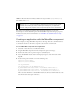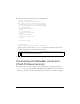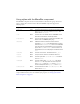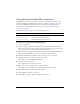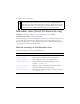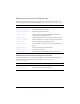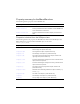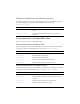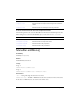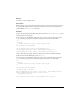User Guide
950 MenuBar component (Flash Professional only)
Using skins with the MenuBar component
The MenuBar component uses three skins to represent its background, uses a movie clip
symbol for highlighting individual items, and contains a Menu component as the pop-up,
which itself is skinnable. The MenuBar skins are described in the following table. For
information about skinning the Menu component, see “Using skins with the Menu
component” on page 900.
The MenuBar component supports the following skin properties.
To create movie clip symbols for MenuBar skins:
1. Create a new FLA file.
2. Select File > Import > Open External Library and then select the HaloTheme.fla file.
This file is located in the application-level configuration folder. For the exact location on
your operating system, see “About themes” in Using Components.
3. In the theme’s Library panel, expand the Flash UI Components 2/Themes/MMDefault
folder and drag the MenuBar Assets folder to the library of your document.
4. Expand the MenuBar Assets/Elements folder in the library of your document.
5. Open the symbols that you want to customize for editing.
For example, open the MenuBarBackLeft symbol.
6. Customize the symbol as desired.
For example, change the outer edge to blank.
7. Repeat steps 5-6 for all symbols that you want to customize.
For example, set the outer edges for the middle and right symbols to black.
8. Click the Back button to return to the main timeline.
9. Drag a MenuBar component to the Stage.
10. Set MenuBar properties so that they display items on the bar.
Property Description
menuBarBackLeftName
The up state of the pop-up icon
menuBarBackRightName
The down state of the pop-up icon
menuBarBackMiddleName
The disabled state of the pop-up icon