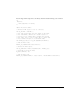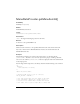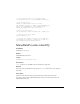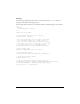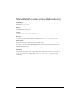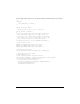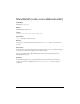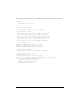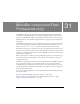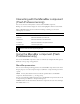User Guide
946 MenuBar component (Flash Professional only)
Interacting with the MenuBar component
(Flash Professional only)
You can use the mouse and keyboard to interact with a MenuBar component.
Rolling over a menu activator displays an outset border highlight around the activator label.
When a MenuBar instance has focus either from clicking or tabbing, you can use the
following keys to control it:
Using the MenuBar component (Flash
Professional only)
You can use the MenuBar component to add a set of menus (for example, File, Edit, Special,
Window) to the top edge of an application.
MenuBar parameters
You can set the following authoring parameter for each MenuBar component instance in the
Property inspector or in the Component inspector (Window > Component Inspector menu
option):
Labels An array that adds menu activators with the specified labels to the MenuBar
component. The default value is
[] (an empty array).
You can set the following additional parameters for each MenuBar component instance in the
Component inspector (Window > Component Inspector):
enabled is a Boolean value that indicates whether the component can receive focus and input.
The default value is
true.
Key Description
Down Arrow Moves the selection down a menu row.
Up Arrow Moves the selection up a menu row.
Right Arrow Moves the selection to the next button.
Left Arrow Moves the selection to the previous button.
Enter/Escape Closes an open menu.
NOTE
If a menu is open, you can’t press the Tab key to close it. You must either make a
selection or close the menu by pressing Escape.