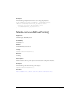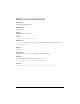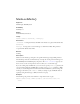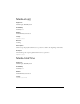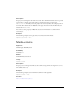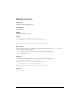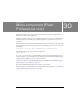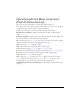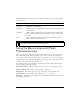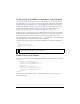User Guide
Using the Menu component (Flash Professional only) 885
When a Menu instance has focus either from clicking or tabbing, you can use the following
keys to control it:
Using the Menu component (Flash
Professional only)
You can use the Menu component to create a menu of selectable choices; this menu is like the
File or Edit menu of most software applications. You can also use the Menu component to
create context-sensitive menus that appear when a user clicks a hot spot or a presses a modifier
key. Use the Menu component with the MenuBar component to create a horizontal menu bar
with menus that extend under each menu bar item.
Like standard desktop menus, the Menu component supports menu items whose functions
fall into the following general categories:
Command activators These items trigger events; you write code to handle those events.
Submenu anchors These items are anchors that open submenus.
Radio buttons These items operate in groups; you can select only one item at a time.
Check box items These items represent a Boolean (true or false) value.
Separators These items provide a simple horizontal line that divides the items in a menu
into different visual groups.
Key Description
Down Arrow
Up Arrow
Moves the selection down and up the rows of the menu. The selection
cycles at the top or bottom row.
Right Arrow Opens a submenu, or moves selection to the next menu in a menu bar (if a
menu bar exists).
Left Arrow Closes a submenu and returns focus to the parent menu (if a parent menu
exists), or moves selection to the previous menu in a menu bar (if the menu
bar exists).
Enter Opens a submenu. If a submenu does not exist, this key has the same
effect as clicking and releasing on a row.
NOTE
If a menu is opened, you can press the Tab key to move out of the menu. You must either
make a selection or dismiss the menu by pressing Escape.