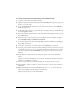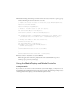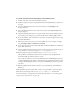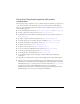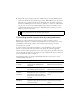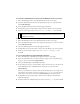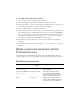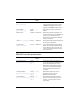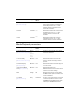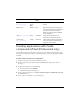User Guide
Media component parameters (Flash Professional only) 843
To use a Slide CuePoint Navigation behavior:
1. Open your new document as a Flash slide presentation.
2. Place a MediaDisplay or MediaPlayback component instance on the Stage.
3. In the Screen Outline pane to the left of the Stage, click the Insert Screen (+) button to add
a second slide; then select the second slide and rename it mySlide.
4. Select your MediaDisplay or MediaController instance.
5. In the Component inspector, click the Add (+) button and enter the cue point time in the
format HH:MM:SS:mmm or HH:MM:SS:FF, and give the cue point the name MySlide.
The cue point indicates the amount of time that should elapse before you navigate to the
selected slide. For example, if you want to jump to
mySlide 5 seconds into the media,
enter 5 in the SS text box and enter mySlide in the Name text box.
6. In the Behaviors panel, click the Add (+) button and select Media > Slide CuePoint
Navigation.
7. In the Slide CuePoint Navigation window, select Presentation under the _root clip and
click OK.
Media component parameters (Flash
Professional only)
The following tables list MediaDisplay, MediaController, and MediaPlayback authoring
parameters that you can set for a given media component instance in the Property inspector.
MediaDisplay parameters
Name Type Default
value
Description
Automatically Play
(
Media.autoPlay)
Boolean Selected Determines if the media plays as soon
as it has loaded.
Use Preferred Media Size
(
Media.autoSize)
Boolean Selected Determines whether the media
associated with the MediaDisplay
instance conforms to the component
size or simply uses its default size.
FPS Integer 30 Indicates the number of frames per
second. When the Milliseconds option
is selected, this control is disabled.