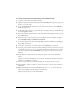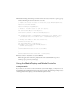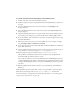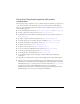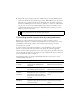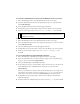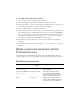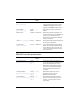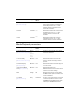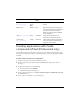User Guide
840 Media components (Flash Professional only)
Using the Component inspector with media
components
The Component inspector makes it easy to set media component parameters, properties, and
so on. To use this panel, click the desired component on the Stage and, with the Property
inspector open, click Launch Component Inspector. The Component inspector can be used
for the following purposes:
■ To automatically play the media (see Media.activePlayControl and Media.autoPlay)
■ To keep or ignore the media’s aspect ratio (see Media.aspectRatio)
■ To determine if the media will be automatically sized to fit the component instance (see
Media.autoSize)
■ To enable or disable the chrome background (see Media.backgroundStyle)
■ To specify the path to your media in the form of a URL (see Media.contentPath)
■ To specify the visibility of the playback controls (see Media.controllerPolicy)
■ To add cue point objects (see Media.addCuePoint())
■ To delete cue point objects (see Media.removeCuePoint())
■ To set the orientation of MediaController instances (see Media.horizontal)
■ To set the type of media being played (see Media.setMedia())
■ To set the play time of the FLV media (see Media.totalTime)
■ To set the last few digits of the time display to indicate milliseconds or frames per
second (fps)
It is important to understand a few concepts when working with the Component inspector:
■ The video time control is not available when you select an MP3 video type, because this
information is automatically read in when MP3 files are used. For FLV files created with
Flash Video Exporter 1.0, you must enter the total time of the media (
Media.totalTime)
in order for the playbar of the MediaPlayback component (or any listening
MediaController component) to accurately reflect play progress. FLV files created with
Flash Video Exporter 1.1 or later set the duration automatically.