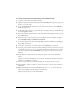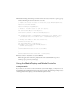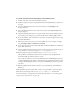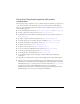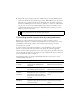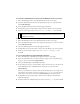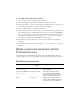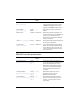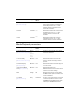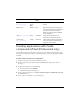User Guide
Using media components (Flash Professional only) 839
To create a Flash document that displays a CD or DVD preview:
1. In Flash, select File > New; then select Flash Document.
2. From the Components panel, drag a MediaController and a MediaDisplay component to
the Stage.
3. Select the MediaDisplay instance and enter the instance name myDisplay in the
Property inspector.
4. Select the MediaController instance and enter the instance name myController in the
Property inspector.
5. Select the MediaDisplay instance, and open the Component inspector, Parameters tab. Set
your media type according to the type of media that will be streaming (MP3 or FLV).
6. If you selected FLV, enter the duration of the video in the Video Length text boxes using
the format HH:MM:SS.
7. Enter the location of your preview video in the URL text box. For example, you might
enter www.helpexamples.com/flash/video/clouds.flv.
8. Set the desired options for the Automatically Play, Use Preferred Media Size, and Respect
Aspect Ratio check boxes.
9. Select the MediaController instance and, in the Component inspector, Parameters tab, set
your orientation to vertical by setting the
horizontal property to false.
10. In the Component inspector, Parameters tab, set backgroundStyle to none.
This specifies that the MediaController instance should not draw a background but
should instead fill the media between the controls.
Next, you’ll use a behavior to associate the MediaController and MediaDisplay instances
so that the MediaController instance accurately reflects the playhead movement and other
settings in the MediaDisplay instance, and so that the MediaDisplay instance responds to
user clicks.
11. With the MediaController instance still selected, open the Behaviors panel (Window >
Behaviors).
12. In the Behaviors panel, click the Add (+) button, and select Media > Associate Display.
13. In the Associate Display window, select myDisplay under _root, and click OK.
For more information on using behaviors with media components, see “Controlling media
components by using behaviors” on page 841.