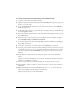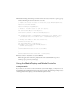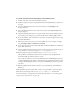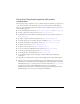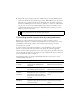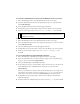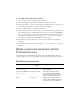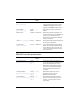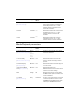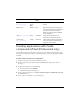User Guide
Using media components (Flash Professional only) 837
To create a Flash document that displays a CD or DVD preview:
1. Select File > New; then select Flash Document.
2. Open the Components panel and double-click the MediaPlayback component to place an
instance of it on the Stage.
3. Select the MediaPlayback component instance and enter the instance name myMedia in
the Property inspector.
4. In the Component inspector, set your media type according to the type of media that will
be streaming (MP3 or FLV).
5. If you selected FLV, enter the duration of the video in the Video Length text boxes; use the
format HH:MM:SS.
6. Enter the location of your preview video in the URL text box. For example, you might
enter www.helpexamples.com/flash/video/clouds.flv.
7. Set the desired options for the Automatically Play, Use Preferred Media Size, and Respect
Aspect Ratio check boxes.
8. Set the control placement to the desired side of the MediaPlayback component.
9. Add a cue point toward the end of the media by clicking the Add (+) button; this cue point
is used with a listener to open a pop-up window that announces that the movie is on sale.
Give the cue point the name cuePointName and a position near the end of your media
duration.
10. Drag a Window component from the Components panel to the current document’s
library.
This places a symbol called Window in your library, and makes the Window component
available to your SWF file at runtime.
11. Create a text box and write some text informing the user that the movie is on sale.
12. Select Modify > Convert to Symbol to convert the text box to a movie clip, and name it
mySale_mc.
13. Right-click (Windows) or Control-click (Macintosh) the mySale_mc movie clip in the
library, select Linkage, and select Export for ActionScript.
This places the movie clip in your runtime library.