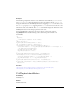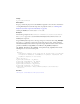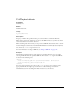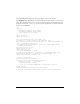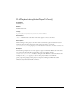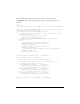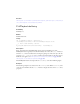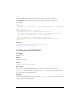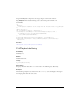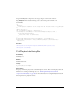User Guide
FLVPlayback class 559
Example
The following example first show the source dimensions of the FLV file (preferredWidth
and
preferredHeight) when the FLV file is ready to play. Then it calls the setSize() to
change the dimensions of the FLVPlayback instance, triggering a
resize event. Next, it sets
the
autoSize property to true, triggering another resize event that restores the size to the
dimensions of the source FLV file. The
resize event handler displays the dimensions of the
FLVPlayback instance in the Output panel after each event.
Drag an FLVPlayback component to the Stage, and give it an instance name of
my_FLVPlybk. Then add the following code to the Actions panel on Frame 1 of
the Timeline:
/**
Requires:
- FLVPlayback component in the Library
*/
import mx.video.*;
my_FLVPlybk.maintainAspectRatio = false;
var listenerObject:Object = new Object();
listenerObject.ready = function(eventObject:Object) {
trace("FLV width is: " + my_FLVPlybk.preferredWidth + " FLV height is: "
+ my_FLVPlybk.preferredHeight);
my_FLVPlybk.setSize(400, 400);
my_FLVPlybk.autoSize = true;
};
my_FLVPlybk.addEventListener("ready", listenerObject);
listenerObject.resize = function(eventObject:Object) {
trace("my_FLVPlybk width is: " + my_FLVPlybk.width + ";
my_FLVPlybk.height is: " + my_FLVPlybk.height);
};
my_FLVPlybk.addEventListener("resize", listenerObject);
my_FLVPlybk.contentPath = "http://www.helpexamples.com/flash/video/
water.flv";
See also
FLVPlayback.maintainAspectRatio, FLVPlayback.preferredHeight,
FLVPlayback.preferredWidth, FLVPlayback.resize
FLVPlayback.backButton
Availability
Flash Player 8.
Edition
Flash Professional 8.