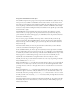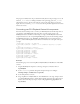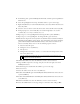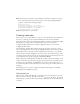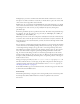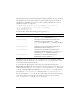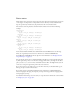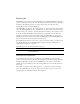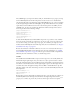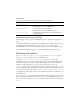User Guide
Customizing the FLVPlayback component 531
5. In the Library panel, open the FLVPlayback Skins folder, and then open the SquareButton
folder below it.
6. Select the SquareBgDown movie clip, and double-click it to open it on the Stage.
7. Right-click (Windows) or Control-click (Macintosh), select Select All from the menu, and
delete the symbol.
8. Select the oval tool, draw an oval in the same location, and set the fill to blue #(0033FF).
9. In Property inspector, set the width (W:) to 40 and the height (H:) to 20. Set the x-
coordinate (X:) to 0.0 and y-coordinate (Y:) to 0.0.
10. Repeat steps 6 to 8 for SquareBgNormal, but change the fill to yellow (#FFFF00).
11. Repeat steps 6 to 8 for SquareBgOver, but change the fill to green (#006600).
12. Edit the movie clips for the various symbol icons within the buttons (PauseIcon, PlayIcon,
MuteOnIcon, MuteOffIcon, and StopIcon). You can find these movie clips in the Library
panel under FLV Playback Skins/Label Button/Assets, where Label is the name of the
button, such as Play, Pause, and so on. Do the following steps for each one:
a. Select the Select All option.
b. Change the color to red (#FF0000).
c. Scale by 300%.
d. Change the X: location of the content to 7.0 to alter the horizontal placement of the
icon in every button state.
13. Click the blue Back arrow above the Timeline to return to Scene 1, Frame 1.
14. Drag a SeekBar component to the Stage, and place it in the lower-right corner of the
FLVPlayback instance.
15. In the Library panel, double-click the SeekBar to open it on the Stage.
16. Scale it to 400%.
17. Select the outline, and set the color to red (#FF0000).
18. Double-click SeekBarProgress in the FLVPlayback Skins/Seek Bar folder, and set the color
to yellow (#FFFF00).
19. Double-click SeekBarHandle in the FLVPlayback Skins/Seek Bar folder and set the color
to red (#FF0000).
20.Click the blue Back arrow above the Timeline to return to Scene 1, Frame 1.
21. Select the SeekBar instance on the Stage, and give it an instance name of my_seekbar.
NOTE
By changing the location this way, you avoid opening every button state and
moving the icon movie clip instance.