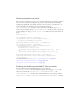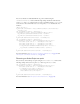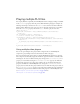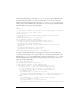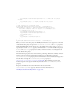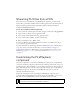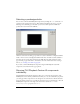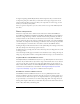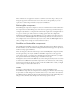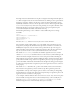User Guide
526 FLVPlayback Component (Flash Professional Only)
To begin, simply drag the FLV Playback Custom UI components that you want from the
Components panel, place them where you want them on the Stage, and give each one an
instance name in the Property inspector. After your components are on the Stage, you edit
them as you would any other symbol.
After you open the components, you can see that each one is set up a little differently from
the others.
Button components
The button components have a similar structure. The buttons include the BackButton,
ForwardButton, MuteButton, PauseButton, PlayButton, PlayPauseButton, and StopButton.
Most have a single movie clip on Frame 1 with the instance name placeholder_mc. This is
usually an instance of the normal state for the button, but not necessarily so. On Frame 2,
there are four movie clips on the Stage for each display state: normal, over, down and disabled.
(At runtime, the component never actually goes to Frame 2; these movie clips are placed here
to make editing more convenient and to force them to load into the SWF file without
checking the Export in First Frame check box in the Symbol Properties dialog box. You must
still select the Export for ActionScript option, however.)
To skin the button, you simply edit each of these movie clips. You can change their size as well
as their appearance.
Some ActionScript usually appears on Frame 1. You should not need to change this script. It
simply stops the playhead on Frame 1 and specifies which movie clips to use for which states.
PlayPauseButton and MuteButton buttons
The PlayPauseButton and MuteButton buttons are set up differently than the other buttons;
they have only one frame with two layers and no script. On that frame, there are two buttons,
one on top of the other—in the first case, a Play and a Pause button; in the second case, a
Mute-on and a Mute-off button. To skin the PlayPauseButton or MuteButton buttons, skin
each of these two internal buttons as described in “Skinning FLV Playback Custom UI
components individually” on page 525; no additional action is required.
BackButton and ForwardButton buttons
The BackButton and ForwardButton buttons are also set up differently than the other
buttons. On Frame 2, they have extra movie clips that you can use as a frame around one or
both of the buttons. These movie clips are not required and have no special capability; they
are provided only as a convenience. To use them, simply drag them on the Stage from your
Library panel and place them where you want them. If you don’t want them, either don’t use
them or delete them from your Library panel.