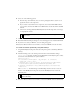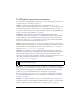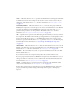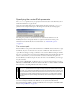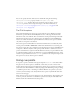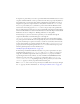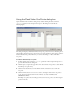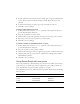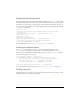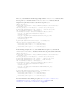User Guide
516 FLVPlayback Component (Flash Professional Only)
5. To add a parameter for the selected cue point, click the plus (+) sign above the Parameters
section, and enter values in the Name and Value columns. Repeat this step for each
parameter.
6. To add more ActionScript cue points, repeat steps 2 through 5 for each one.
7. Click OK to save your changes.
To delete an ActionScript cue point:
1. Double-click the value cell of the cuePoints parameter in the Component inspector to
open the Flash Cue Points dialog box.
2. Select the cue point that you want to delete.
3. Click the minus (-) sign in the upper-left corner, above the list of cue points, to delete it.
4. Repeat steps 2 and 3 for each cue point that you want to delete.
5. Click OK to save your changes.
To enable or disable an embedded FLV file cue point:
1. Double-click the value cell of the cuePoints parameter in the Component inspector to
open the Flash Cue Points dialog box.
2. Select the cue point you want to enable or disable.
3. Click the value in the Type column to trigger the pop-up menu, or click the Down arrow.
4. Click the name of the type of cue point (for example, Event or Navigation) to enable it.
Click Disabled to disable it.
5. Click OK to save your changes.
Using ActionScript with cue points
You can use ActionScript to add ActionScript cue points, listen for cuePoint events, find cue
points of any type or a specific type, seek to a navigation cue point, enable or disable a cue
point, check whether a cue point is enabled, and remove a cue point.
The examples in this section use an FLV file called cuepoints.flv, which contains the following
three cue points:
Name Time Type
point1 00:00:00.418 Navigation
point2 00:00:07.748 Navigation
point3 00:00:16.020 Navigation