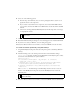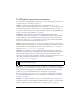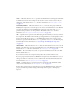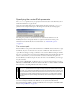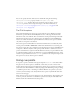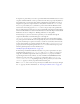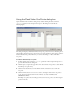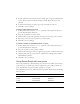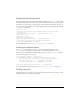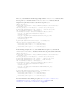User Guide
Using cue points 515
Using the Flash Video Cue Points dialog box
Open the Flash Video Cue Points dialog box by double-clicking the Value cell of the
cuePoints parameter in the Component inspector. The dialog box looks like the
following figure:
The dialog box displays embedded and ActionScript cue points. You can use this dialog box to
add and delete ActionScript cue points as well as cue point parameters. You can also enable or
disable embedded cue points. However, you cannot add, change, or delete embedded
cue points.
To add an ActionScript cue point:
1. Double-click the value cell of the cuePoints parameter in the Component inspector to
open the Flash Cue Points dialog box.
2. Click the plus (+) sign in the upper-left corner, above the list of cue points, to add a default
ActionScript cue point entry.
3. Click the New Cue Point text in the Name column, and edit the text to name the
cue point.
4. Click the Time value of 00:00:00:000 to edit it, and assign a time for the cue point to
occur. You can specify the time in hours, minutes, seconds, and milliseconds
(HH:MM:SS.mmm).
If multiple cue points exist, the dialog box moves the new cue point to its chronological
position in the list.