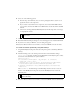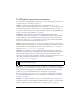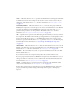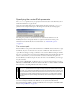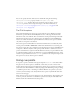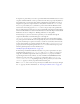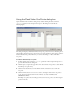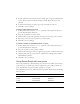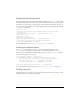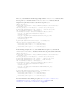User Guide
512 FLVPlayback Component (Flash Professional Only)
Specifying the contentPath parameter
The contentPath parameter lets you specify the name and location of the FLV file, both of
which inform Flash how to play the file.
Open the Content Path dialog box by double-clicking the Value cell for the
contentPath
parameter in the Component inspector. The dialog box looks like the following figure:
The dialog box provides two check boxes that can determine the dimensions of the
FLVPlayback instance and specify whether to acquire the dimensions and cue point
information from the FLV file. For more information, see “The FLV file options”
on page 513.
The content path
Enter the URL or local path for either the FLV file or an XML file that describes how to play
the FLV file. If you do not know the exact location of an FLV file, click the folder icon to
open a Browser dialog box to help you find the correct location. When browsing for an FLV
file, if it is at or below the location of the target SWF file, Flash automatically makes the path
relative to that location so you can serve it from a web server. Otherwise, the path is an
absolute Windows or Macintosh path. To enter the name of a local XML file, you must type
the path and name.
If you specify an HTTP URL, the FLV file plays as a progressive download. If you specify a
URL that is an RTMP URL, the FLV file streams from a FCS or a FVSS. A URL to an XML
file could also be a streaming FLV file from a FCS or a FVSS.
You can also specify the location of an XML file that describes how to play multiple FLV file
streams for multiple bandwidths. The XML file uses the Synchronized Multimedia
Integration Language (SMIL) to describe the FLV files. For a description of the XML SMIL
file, see “Using a SMIL file” on page 712.
CAUTION
When you click OK in the Content Path dialog box, the component updates the value of
the
cuePoints parameter because it might no longer apply if the content path changed.
As a result, you could lose any disabled cue points, but not ActionScript cue points. (You
will not lose disabled cue points if the new FLV file contains the same cue points, which
can happen if you simply change the path.) For this reason, you might want to disable
non-ActionScript cue points through ActionScript rather than through the Cue Points
dialog box.