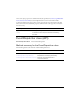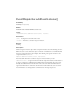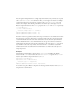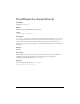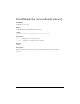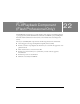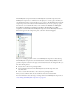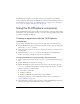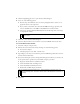User Guide
Using the FLVPlayback component 507
The FLVPlayback component also includes an ActionScript application programming
interface (API). The API includes the FLVPlayback, VideoError, and VideoPlayer classes. For
more information on these classes, see “FLVPlayback class” on page 539, the “VideoPlayer
class” on page 706, and the “VideoError class” on page 698.
Using the FLVPlayback component
Using the FLVPlayback component basically consists of putting it on the Stage and specifying
an FLV file for it to play. In addition, however, you can also set various parameters that govern
its behavior and describe the FLV file.
Creating an application with the FLVPlayback
component
You can include the FLVPlayback component in your application in the following ways:
■ Drag the FLVPlayback component from the Components panel to the Stage, and specify a
value for the
contentPath parameter.
■ Use the Video Import wizard to create the component on the Stage, and customize it by
selecting a skin.
■ Use the MovieClip attachMovie() method to dynamically create an FLVPlayback
instance on the Stage, assuming the component is in the library.
To drag the FLVPlayback component from the Components panel:
1. In the Components panel, click the Plus (+) button to open the FLV Playback - Player 8
entry.
2. Drag the FLVPlayback component to the Stage.
3. With the FLVPlayback component selected on the Stage, locate the Value cell for the
contentPath parameter in the Parameters tab of the Component inspector, and enter a
string that specifies one of the following:
■ A local path to an FLV file
■ A URL to an FLV file
■ A URL to an XML file that describes how to play an FLV file
For information on how to create an XML file to describe one or more FLV files, see
“Using a SMIL file” on page 712.
4. On the Parameters tab in the Component inspector, with the FLVPlayback component
selected on the Stage, click the Value cell for the
skin parameter.