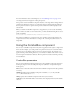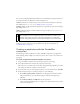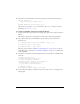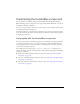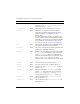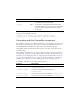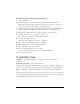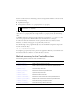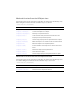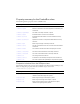User Guide
ComboBox class 165
To create movie clip symbols for ComboBox skins:
1. Create a new FLA file.
2. Select File > Import > Open External Library, and select the HaloTheme.fla file.
This file is located in the application-level configuration folder. For the exact location on
your operating system, see “About themes” in Using Components.
3. In the theme’s Library panel, expand the Flash UI Components 2/Themes/MMDefault
folder and drag the ComboBox Assets folder to the library for your document.
4. Expand the ComboBox Assets/States folder in the library of your document.
5. Open the symbols you want to customize for editing.
For example, open the ComboDownArrowDisabled symbol.
6. Customize the symbol as desired.
For example, change the inner white square to a light gray.
7. Repeat steps 5-6 for all symbols you want to customize.
8. Click the Back button to return to the main timeline.
9. Drag a ComboBox component to the Stage.
10. Set the ComboBox instance properties as desired.
For this example, use ActionScript to set the ComboBox to disabled.
11. Select Control > Test Movie.
ComboBox class
Inheritance MovieClip > UIObject class > UIComponent class > ComboBase >
ComboBox
ActionScript Class Name mx.controls.ComboBox
The ComboBox component combines three separate subcomponents: Button, TextInput, and
List. Most of the methods, properties, and events of each subcomponent are available directly
from the ComboBox component and are listed in the summary tables for the ComboBox
class.
The drop-down list in a combo box is provided either as an array or as a data provider. If you
use a data provider, the list changes at runtime. You can change the source of the ComboBox
data dynamically by switching to a new array or data provider.