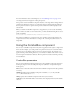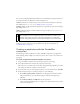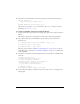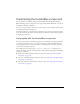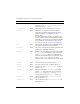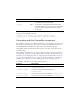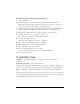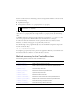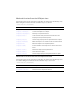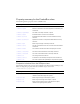User Guide
162 ComboBox component
Customizing the ComboBox component
You can transform a ComboBox component horizontally and vertically while authoring.
While authoring, select the component on the Stage and use the Free Transform tool or any of
the Modify > Transform commands.
If text is too long to fit in the combo box, the text is clipped to fit. You must resize the combo
box while authoring to fit the label text.
In editable combo boxes, only the button is the hit area—not the text box. For static combo
boxes, the button and the text box constitute the hit area. The hit area responds by opening or
closing the drop-down list.
Using styles with the ComboBox component
You can set style properties to change the appearance of a ComboBox component. If the name
of a style property ends in “Color”, it is a color style property and behaves differently than
noncolor style properties. For more information, see “Using styles to customize component
color and text” in Using Components.
The combo box has two unique styles:
openDuration and openEasing. Other styles are
passed to the button, text box, and drop-down list of the combo box through those individual
components, as follows:
■ The button is a Button instance and uses its styles. (See “Using styles with the Button
component” on page 94.)
■ The text is a TextInput instance and uses its styles. (See “Using styles with the TextInput
component” on page 1212.)
■ The drop-down list is an List instance and uses its styles. (See “Using styles with the List
component” on page 766.)