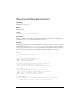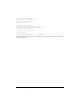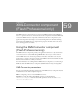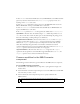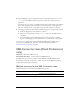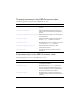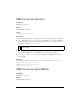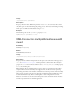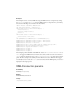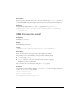User Guide
1490 XMLConnector component (Flash Professional only)
A value of "send" means that the XML data is sent (via HTTP POST) to the URL, but Flash
ignores any data that comes back. The
XMLConnector.results property is never set to
anything, and no
result event occurs.
A value of
"receive" means that no data is sent out to the XML URL. Flash accesses the
URL via HTTP GET, and expects valid XML data to come back.
A value of
"send/receive" means that Flash sends the XML data via HTTP POST, and
expects valid XML data to come back.
If the
direction parameter is null, or unrecognized, the default value is "send/receive".
ignoreWhite is a Boolean value; the default setting is false. When this parameter is set to
true, the text nodes that contain only white space are discarded during the parsing process.
Text nodes with leading or trailing white space are unaffected.
multipleSimultaneousAllowed is a Boolean value; when set to true, it allows a trigger()
operation to initiate when another
trigger() operation is already in progress. Multiple
simultaneous
trigger() operations may not be completed in the same order they were
called. Also, Flash Player may place limits on the number of simultaneous network
operations. This limit varies by version and platform. When the parameter is set to
false, a
trigger() operation cannot initiate if another one is in progress.
suppressInvalidCall is a Boolean value; when set to true, it suppresses the trigger()
operation if the data parameters are invalid. When suppressInvalidCall is set to
false, the
trigger() operation executes and uses invalid data if necessary.
Common workflow for the XMLConnector
component
The following procedure outlines the typical workflow for the XMLConnector component.
To use an XMLConnector component:
1. Add an instance of the XMLConnector component to your application and give it an
instance name.
2. Use the Parameters tab of the Component inspector to enter the URL for the external XML
data source that you want to access.
3. Use the Schema tab of the Component inspector to specify a schema for the
XML document.
NOTE
You can use the Import Sample Schema button to automate this process.