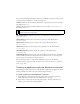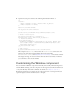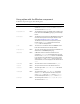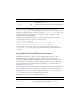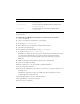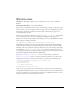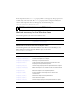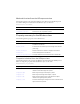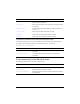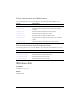User Guide
Customizing the Window component 1471
The following example demonstrates how to create a new movie clip symbol to use as the
title background.
To set the title of a Window component to a custom movie clip symbol:
1. Create a new FLA file.
2. Create a new symbol by selecting Insert > New Symbol.
3. Set the name to TitleBackground.
4. If the advanced view is not displayed, click the Advanced button.
5. Select Export for ActionScript.
6. The identifier is automatically filled out with TitleBackground.
7. Set the AS 2.0 class to mx.skins.SkinElement.
SkinElement is a simple class that can be used for all skin elements that don’t provide their
own ActionScript implementation. It provides movement and sizing functionality
required by the version 2 of the Macromedia Component Architecture component
framework.
8. Make sure that Export in First Frame is already selected, and click OK.
9. Open the new symbol for editing.
10. Use the drawing tools to create a box with a red fill and black line.
11. Set the border style to hairline.
12. Set the box, including the border, so that it is positioned at (0,0) and has a width of 100
and height of 22.
The Window component sets the proper width of the skin as needed but it uses the
existing height as the height of the title.
13. Click the Back button to return to the main timeline.
14. Drag the Window component to the Stage.
15. Select Control > Test Movie.
skinCloseDown
The close button in its down state. The default value is
CloseButtonDown.
skinCloseDisabled
The close button in its disabled state. The default value is
CloseButtonDisabled.
skinCloseOver
The close button in its over state. The default value is
CloseButtonOver.
Property Description