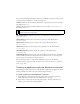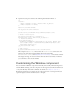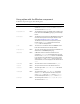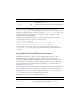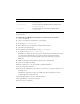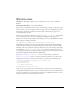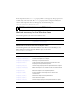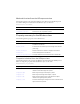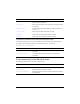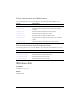User Guide
Using the Window component 1467
You can set the following additional parameters for each Window component instance in the
Component inspector (Window > Component Inspector):
enabled is a Boolean value that indicates whether the component can receive focus and input.
The default value is
true.
visible is a Boolean value that indicates whether the object is visible (true) or not (false).
The default value is
true.
skinCloseDisabled determines the close button in its disabled state. The default value is
CloseButtonDisabled.
skinCloseDown determines the close button in its down state. The default value is
CloseButtonDown.
skinCloseOver determines the close button in its over state. The default value is
CloseButtonOver.
skinCloseUp determines the close button in its up (default) state. The default value is
CloseButtonUp.
skinTitleBackground determines the title bar appearance. The default value is
TitleBackground.
titleStyleDeclaration assigns the name of the style declaration for the title text. The default
value is undefined, which causes the title bar to have white, bold text. See “Setting custom
styles for groups of components” in Using Components.
You can write ActionScript to control these and additional options for the Window
component using its properties, methods, and events. For more information, see “Window
class” on page 1472.
Creating an application with the Window component
The following procedure explains how to add a Window component to an application. In this
example, when the user clicks a button the window displays an image.
To create an application with the Window component:
1. Drag a Window component from the Components panel to the current document’s
library. This adds the component to the library but not to the Stage.
2. Drag a button component from the Components panel to the Stage; in the Property
inspector, give it the instance name my_button.
NOTE
For more information about the following five skin parameters, see “Using skins with the
Window component” on page 1470.