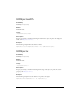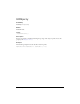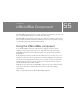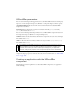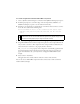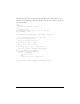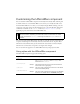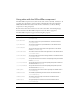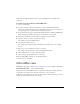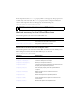User Guide
UIScrollBar class 1395
The following example demonstrates how to put a thin blank line in the middle of the
scroll track.
To create movie clip symbols for UIScrollBar skins:
1. Create a new FLA file.
2. Select File > Import > Open External Library, and select the HaloTheme.fla file.
This file is located in the application-level configuration folder. For the exact location on
your operating system, see “About themes” in Using Components.
3. In the theme’s Library panel, expand the Flash UI Components 2/Themes/MMDefault
folder and drag the ScrollBar Assets folder to the library for your document.
4. Expand the ScrollBar Assets/States folder in the library of your document.
5. Open the symbols you want to customize for editing.
For example, open the ScrollTrack symbol.
6. Customize the symbol as desired.
For example, draw a black rectangle in the middle of the track using a 1 x 4 rectangle
at (8,0).
7. Repeat steps 5-6 for all symbols you want to customize.
For example, draw the same line on the ScrollTrackDisabled symbol.
8. Click the Back button to return to the main timeline.
9. Create an input type TextField instance on the Stage.
10. Drag a UIScrollBar component to the TextField instance.
11. Select Control > Test Movie.
UIScrollBar class
Inheritance MovieClip > UIObject class > UIComponent class > ScrollBar > UIScrollBar
ActionScript Class Name mx.controls.UIScrollBar
The properties of the UIScrollBar class let you adjust the scroll position and the amount of
scrolling that occurs when the user clicks the scroll arrows or the scroll track.
Unlike most other components, events are broadcast when the mouse button is pressed and
continue broadcasting until the button is released.