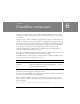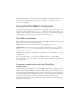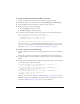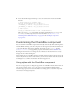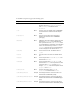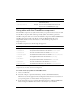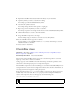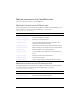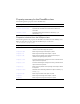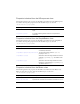User Guide
CheckBox class 135
4. Expand the CheckBox Assets/States folder in the library of your document.
5. Open the symbols you want to customize for editing.
For example, open the CheckFalseDisabled symbol.
6. Customize the symbol as desired.
For example, change the inner white square to a light gray.
7. Repeat steps 5-6 for all symbols you want to customize.
For example, repeat the color change for the inner box of the CheckTrueDisabled symbol.
8. Click the Back button to return to the main timeline.
9. Drag a CheckBox component to the Stage.
For this example, drag two instances to show the two new skin symbols.
10. Set the CheckBox instance properties as desired.
For this example, set one CheckBox instance to
true, and use ActionScript to set both
CheckBox instances to disabled.
11. Select Control > Test Movie.
CheckBox class
Inheritance MovieClip > UIObject class > UIComponent class > SimpleButton class >
Button component > CheckBox
ActionScript Class Name mx.controls.CheckBox
The properties of the CheckBox class let you create a text label and position it to the left,
right, top, or bottom of a check box at runtime.
Setting a property of the CheckBox class with ActionScript overrides the parameter of the
same name set in the Property inspector or Component inspector.
The CheckBox component uses the Focus Manager to override the default Flash Player focus
rectangle and draw a custom focus rectangle with rounded corners. For more information, see
“Creating custom focus navigation” in Using Components.
Each component class has a
version property, which is a class property. Class properties are
available only on the class itself. The
version property returns a string that indicates the
version of the component. To access this property, use the following code:
trace(mx.controls.CheckBox.version);
NOTE
The code trace(myCheckBoxInstance.version); returns undefined.