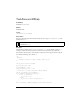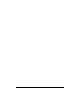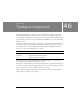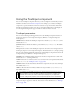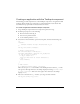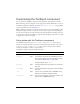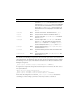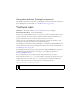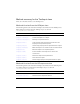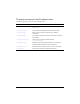User Guide
1210 TextInput component
Using the TextInput component
You can use a TextInput component wherever you need a single-line text field. If you need a
multiline text field, use the TextArea component. For example, you could use a TextInput
component as a password field in a form. You could also set up a listener that checks if the
field has enough characters when a user tabs out of the field. That listener could display an
error message indicating that the proper number of characters must be entered.
TextInput parameters
You can set the following authoring parameters for each TextInput component instance in
the Property inspector or the Component inspector (Window > Component Inspector
menu option):
editable indicates whether the TextInput component is editable (true) or not (false). The
default value is
true.
password indicates whether the field is a password field (true) or not (false). The default
value is
false.
text specifies the contents of the TextInput component. You cannot enter carriage returns in
the Property inspector or the Component inspector. The default value is "" (an empty string).
You can set the following additional parameters for each TextInput component instance in the
Component inspector (Window > Component Inspector):
maxChars is the maximum number of characters that the text input field can contain. The
default value is
null (meaning unlimited).
restrict indicates the set of characters that a user can enter in the text input field. The default
value is
undefined. See “TextInput.restrict” on page 1229.
enabled is a Boolean value that indicates whether the component can receive focus and input.
The default value is
true.
visible is a Boolean value that indicates whether the object is visible (true) or not (false).
The default value is
true.
You can write ActionScript to control these and additional options for the TextInput
component using its properties, methods, and events. For more information, see “TextInput
class” on page 1214.
NOTE
The minHeight and minWidth properties are used by internal sizing routines. They are
defined in UIObject, and are overridden by different components as needed. These
properties can be used if you make a custom layout manager for your application.
Otherwise, setting these properties in the Component inspector has no visible effect.