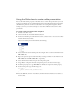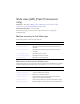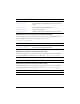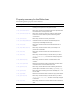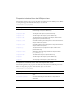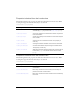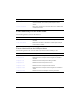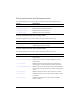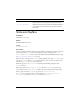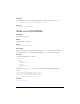User Guide
Using the Slide class (Flash Professional only) 1137
Using the Slide class to create a slide presentation
You use the methods and properties of the Slide class to control slide presentations you create
in the Screen Outline pane for a Flash Slide Presentation in the Flash authoring environment.
(The Behaviors panel also contains several behaviors for creating slide navigation.) In this
example, you write your own ActionScript to create Next and Previous buttons for a slide
presentation.
To create a slide presentation with navigation:
1. In Flash, select File > New.
2. On the General tab, select Flash Slide Presentation.
3. In the Screen Outline pane, click the Insert Screen (+) button twice to create two new slides
beneath the Presentation slide.
The Screen Outline pane should look like the following:
4. Select Slide1 in the Screen Outline pane and, using the Text tool, add a text field that reads
This is slide one.
5. Repeat the previous step for Slide2 and Slide3, creating text fields on each slide that read
This is slide two and This is slide three, respectively.
6. Select the Presentation slide and open the Components panel.
7. Drag a Button component from the Components panel to the bottom of the Stage.
8. In the Property inspector, type Next Slide for the Button component’s Label property.
9. In the Actions panel, type the following code:
on(click) {
_parent.currentSlide.gotoNextSlide();
}
10.
Test the SWF file (Control > Test Movie) and click the Next Slide button to advance to
the next slide.