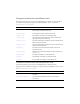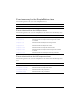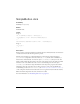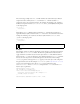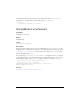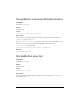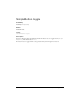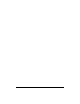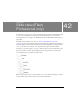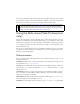User Guide
1136 Slide class (Flash Professional only)
Also note that child slides “inherit” the visual appearance (graphics and other content) of their
parent slides. For example, in the above illustration, in addition to the content on the Finance
slide, the user would also see any content on the Intro and Presentation slides.
Using the Slide class (Flash Professional
only)
You use the methods and properties of the Slide class to control slide presentations you create
using the Screen Outline pane for a Flash Slide Presentation, to get information about a slide
presentation (for example, to determine the number of child slides contained by parent slide),
or to navigate between slides in a slide presentation (for example, to create “Next slide” and
“Previous slide” buttons).
You can also use the built-in behaviors that are available in the Behaviors panel to control slide
presentations. For more information, see “Adding controls to screens using behaviors (Flash
Professional only)” in Using Flash.
Slide parameters
You can set the following authoring parameters for each slide in the Property inspector or the
Component inspector:
autoKeyNav determines how, or if, the slide responds to the default keyboard navigation. For
more information, see
Slide.autoKeyNav.
autoload indicates whether the content specified by the contentPath parameter should load
automatically (
true), or wait to load until the Loader.load() method is called (false). The
default value is
true.
contentPath specifies the contents of the slide. This can be the linkage identifier of a movie
clip or an absolute or relative URL of a SWF or JPEG file to load into the slide. By default,
loaded content is clipped to fit the slide.
overlayChildren specifies whether the slide’s child slides remain visible (true) or not (false)
when you navigate from one child slide to the next.
playHidden specifies whether the slide continues to play (true) or not (false) when hidden.
NOTE
The Slide class inherits from the Loader class, which lets you easily load external SWF
or JPEG files into a given slide. This provides a way to make your slide presentations
modular and reduce initial download time. For more information, see “Loading external
content into screens (Flash Professional only)” on page 1072.