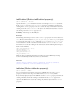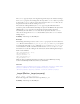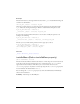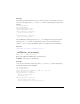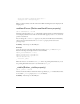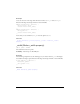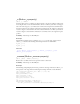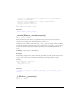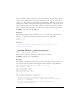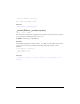User Guide
Button 373
Example
Add a button instance to the Stage with an instance name
my_btn and add the following code
to Frame 1 of the Timeline:
trace(my_btn._target); //displays /my_btn
Select my_btn and convert it to a movie clip. Give the new movie clip an instance name
my_mc. Delete the existing ActionScript in Frame 1 of the Timeline and replace it with:
my_mc.my_btn.onRelease = function(){
trace(this._target); //displays /my_mc/my_btn
};
To convert the notation from slash notation to dot notation, modify the previous code
example to the following:
my_mc.my_btn.onRelease = function(){
trace(eval(this._target)); //displays _level0.my_mc.my_btn
};
This lets you access methods and parameters of the target object, such as:
my_mc.my_btn.onRelease = function(){
var target_btn:Button = eval(this._target);
trace(target_btn._name); //displays my_btn
};
See also
_target (MovieClip._target property)
trackAsMenu (Button.trackAsMenu property)
public trackAsMenu : Boolean
A Boolean value that indicates whether other buttons or movie clips can receive mouse release
events. If you drag a button and then release on a second button, the
onRelease event is
registered for the second button. This allows you to create menus. You can set the
trackAsMenu property on any button or movie clip object. If the trackAsMenu property has
not been defined, the default behavior is
false.
You can change the trackAsMenu property at any time; the modified button immediately
takes on the new behavior.
Availability: ActionScript 1.0; Flash Player 6