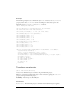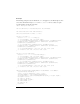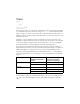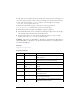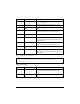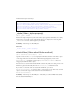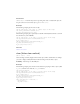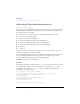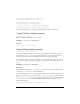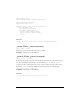User Guide
1274 ActionScript classes
A Video object can be used like a movie clip. As with other objects you place on the Stage, you
can control various properties of Video objects. For example, you can move the Video object
around on the Stage by using its
_x and _y properties, you can change its size using its
_height and _width properties, and so on.
To display the video stream, first place a Video object on the Stage. Then use
Video.attachVideo() to attach the video stream to the Video object.
■ If the Library panel isn't visible, select Window > Library to display it.
■ Add an embedded Video object to the library by clicking the Options menu on the right
side of the Library panel title bar and selecting New Video.
■ Drag the Video object to the Stage and use the Property inspector to give it a unique
instance name, such as
my_video. (Do not name it Video.)
Availability: ActionScript 1.0; Flash Player 6 - The ability to play Flash Video (FLV) files was
added in Flash Player 7. The ability to use the On2 VP6 codec and to use an alpha channel
was added in Flash Player 8.
See also
NetConnection, NetStream
Property summary
Modifiers Property Description
_alpha:Number Indicates the alpha transparency value of the Video
object specified.
deblocking:Number Indicates the type of deblocking filter applied to
decoded video as part of postprocessing.
_height:Number Indicates the height of the Video object, in pixels.
height:Number [read-
only]
An integer specifying the height of the video stream,
in pixels.
_name:String Indicates the instance name of the Video object
specified.
_parent:MovieClip Indicates the movie clip or object that contains the
current Video object.
_rotation:Number Indicates the rotation of the Video object, in degrees,
from its original orientation.
smoothing:Boolean Specifies whether the video should be smoothed
(interpolated) when it is scaled.