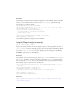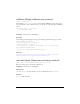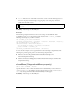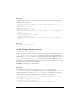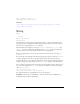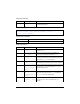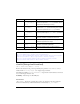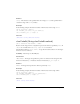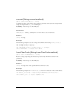User Guide
Stage 1123
Example
The following example displays the Stage dimensions in a dynamically created text field.
When you resize the Stage, the values in the text field update. Create a button with an
instance name
remove_btn. Add the following ActionScript to Frame 1 of the Timeline.
this.createTextField("stageSize_txt", this.getNextHighestDepth(), 10, 10,
100, 22);
stageSize_txt.autoSize = true;
stageSize_txt.border = true;
var stageListener:Object = new Object();
stageListener.onResize = function() {
stageSize_txt.text = "w:"+Stage.width+", h:"+Stage.height;
};
Stage.addListener(stageListener);
remove_btn.onRelease = function() {
stageSize_txt.text = "Removing Stage listener...";
Stage.removeListener(stageListener);
}
Select Control > Test Movie to test this example. The values you see in the text field are
updated when you resize the testing environment. When you click
remove_btn, the listener is
removed and the values are no longer updated in the text field.
See also
addListener (Stage.addListener method)
scaleMode (Stage.scaleMode property)
public static scaleMode : String
Indicates the current scaling of the SWF file within Flash Player. The scaleMode property
forces the SWF file into a specific scaling mode. By default, the SWF file uses the HTML
parameters set in the Publish Settings dialog box.
The
scaleMode property can use the values "exactFit", "showAll", "noBorder", and
"noScale". Any other value sets the scaleMode property to the default "showAll".
■ showAll (Default) makes the entire Flash content visible in the specified area without
distortion while maintaining the original aspect ratio of the. Borders can appear on two
sides of the application.
■ noBorder scales the Flash content to fill the specified area, without distortion but possibly
with some cropping, while maintaining the original aspect ratio of the application.
■ exactFit makes the entire Flash content visible in the specified area without trying to
preserve the original aspect ratio. Distortion can occur.