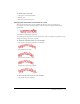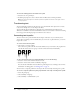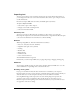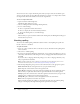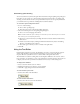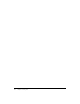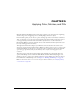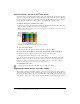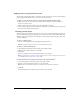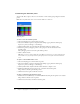User Guide
94 Chapter 4: Using Text
You can choose fonts to replace the missing fonts. After you replace fonts, the document opens
and you can edit and save the text. When the document is reopened on a computer that contains
the original fonts, Fireworks remembers and uses the original fonts.
To select a replacement font:
1 Open a document with missing fonts.
The Missing Fonts dialog box opens.
2 Choose a missing font from the Change Missing Font list.
3 Do one of the following:
■ Choose a replacement font from the To list.
■ Choose to display the text in the default system font.
■ To leave the missing font as is, click No Change.
4 Click OK.
The next time you open a document with the same missing fonts, the Missing Fonts dialog box
includes the font you chose.
Checking spelling
You can use the Check Spelling command in the Text menu to check spelling for specific text
blocks or all text in a document.
To spell-check text:
1 Select one or more text blocks. If no text blocks are selected, Fireworks checks spelling in the
entire document.
2 Choose Text > Check Spelling.
3 If you have not checked spelling before in Fireworks, you see a dialog box asking you to choose
a dictionary. Click OK to close the dialog box. Choose a language from the Dictionary list, and
click OK.
If you don’t choose a language, Fireworks prompts you to choose a language dictionary every
time you spell-check a document.
Note: The Macromedia.tlx option is always selected at the top of the Dictionary list. For more
information about this option, see “Customizing spell checking” on page 95.
4 The Check Spelling dialog box opens. For each word found, choose the appropriate option:
Add to Personal adds the unrecognized word to your personal dictionary.
Ignore skips the current instance of the unrecognized word.
Ignore All skips all instances of the unrecognized word during the current spell-check session.
The next time you spell-check, Fireworks once again identifies the word as unrecognized.
Change replaces the current instance of the unrecognized word with text that you type in the
Change To box or with the selection in the Suggestions list.
Change All replaces all instances of the unrecognized word in the same manner.
Delete removes a duplicate word when one is found.
When it finishes checking the spelling in a document, Fireworks closes the Check Spelling
dialog box and displays a message indicating that the spell-check is complete.