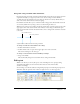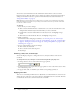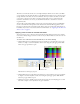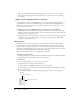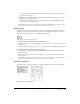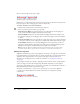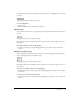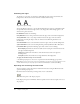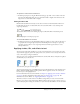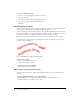User Guide
82 Chapter 4: Using Text
You can also use the Text Editor and the commands in the Text menu to edit text, but the
Property inspector offers the quickest way to change text attributes and provides more detailed
editing control than the other two options. For more information about the Text Editor, see
“Using the Text Editor” on page 95.
Note: Changes you make during a text-editing session constitute only one Undo. Choosing Edit >
Undo while editing text will undo every text edit you’ve made from the time you double-clicked the
text block to edit its contents.
To edit text:
1 Select the text you want to change:
■ Click a text block with the Pointer or Subselection tool to select the entire block. To select
multiple blocks simultaneously, hold down Shift as you select each block.
■ Double-click a text block with the Pointer or Subselection tool, and highlight a range
of text.
■ Click inside a text block with the Text tool, and highlight a range of text.
2 Make your changes.
For information about changing text attributes, see “Choosing a font, size, and text style”
on page 82, “Applying text color” on page 82, “Setting kerning” on page 84, “Setting leading”
on page 85, “Setting text orientation” on page 85, “Setting text alignment” on page 86, and
“Indenting text” on page 87.
3 Do one of the following to apply your changes:
■ Click outside the text block.
■ Choose another tool in the Tools panel.
■ Press Escape.
Choosing a font, size, and text style
You use the Property inspector to change the font, size, and style attributes of the text in a
text block.
To change the font, size, and style of selected text using the Property inspector:
1 To change the font, choose a font from the Font pop-up menu.
2 To change the font size, drag the Font Size pop-up slider or enter a value in the text box. Font
size is measured in points.
3 To apply a bold, italic, or underline style, click the corresponding style button.
Applying text color
Text color is controlled by the Fill Color box. By default, text is black and has no stroke. You can
change the color of all text in a selected text block or of highlighted text in a text block. The Text
tool retains the current text color from text block to text block.