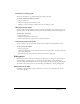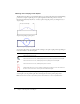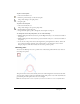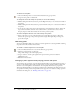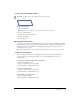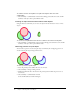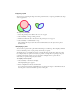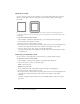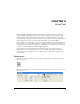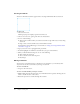User Guide
80 Chapter 4: Using Text
Creating text blocks
All text in a Fireworks document appears inside a rectangle with handles called a text block.
To enter text:
1 Choose the Text tool.
The Property inspector displays options for the Text tool.
2 Choose color, font, size, spacing, and other text characteristics.
3 Do one of the following:
■ Click in your document where you want the text block to begin. This creates an auto-sizing
text block.
■ Drag to draw a text block. This creates a fixed-width text block.
For information on the different types of text blocks, see “Using auto-sizing and fixed-width
text blocks” on page 81.
4 Type your text. To enter a paragraph break, press Enter.
5 If desired, highlight text within the text block after you type it and reformat it.
6 When you have finished entering text, do one of the following:
■ Click outside the text block.
■ Choose another tool in the Tools panel.
■ Press Escape.
Moving text blocks
You can select a text block and move it anywhere in your document, as you would any other
object. You can also move text blocks as you drag to create them.
To move a text block:
• Drag it to the new location.
To move a text block while you drag to create it:
1 While holding down the mouse button, press and hold down the Spacebar, then drag the text
block to another location on the canvas.
2 Release the Spacebar to continue drawing the text block.