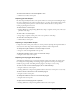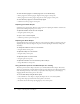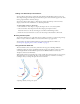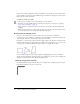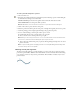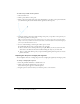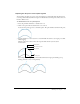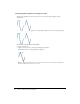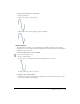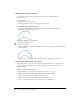User Guide
64 Chapter 3: Working with Vector Objects
You can also modify existing brush strokes and add fills to selected objects you have drawn with
the Vector Path tool. The new stroke and fill settings are retained for subsequent use of the Vector
Path tool in the current document.
To draw a freeform vector path:
1 Choose the Vector Path tool, located in the Pen tool pop-up menu.
2 If desired, set stroke and fill attributes in the Property inspector. See Chapter 5, “Applying
Color, Strokes, and Fills,” on page 97.
3 Drag to draw. To constrain the path to a horizontal or vertical line, hold down Shift while
dragging.
4 Release the mouse button to end the path. To close the path, release the mouse button when
you return the pointer to the point at the beginning of the path.
Drawing paths by plotting points
One way to draw and edit vector objects in Fireworks is to plot points as if drawing a
connect-the-dots picture. When you click each point with the Pen tool, Fireworks automatically
draws the path of the vector object from the last point you clicked.
In addition to connecting the points with only straight segments, the Pen tool can draw smooth,
mathematically derived curve segments known as Bézier curves. Each point’s type—corner point
or curve point—determines whether the adjacent curves are straight lines or curves.
You can modify straight and curved path segments by dragging their points. You can further
modify curved path segments by dragging their point handles. You can also convert straight path
segments to curved (and vice versa) by converting their points.
Drawing straight path segments
Drawing straight line segments with the Pen tool is a simple matter of clicking to place the points.
Each click with the Pen tool plots a corner point.