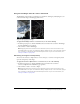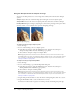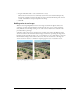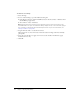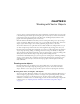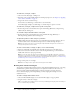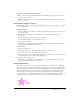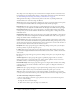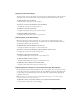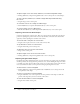User Guide
58 Chapter 3: Working with Vector Objects
Auto Shape tools create shapes in preset orientations. For example, the Arrow tool draws arrows
horizontally. You can transform Auto Shapes to change their orientation. For more information,
see “Transforming and distorting selected objects and selections” on page 21.
Although each Auto Shape tool in the Tools panel uses the same easy drawing method, the
editable attributes for each Auto Shape are different.
Arrow draws object groups that appear as simple arrows of any proportions. Using control points,
you can adjust the arrowhead flare, the tail length and width, and the tip length.
Bent Arrow draws object groups that appear as right-angled arrows of any proportions. Using
control points, you can adjust the arrowhead flare, the tail length and width, and the tip length.
Beveled Rectangle draws object groups that appear as rectangles with beveled corners. Using
control points, you can edit the amount of bevel for all corners together, or change the bevel of
individual corners.
Chamfer Rectangle draws object groups that appear as rectangles with chamfers, corners that are
rounded to the inside of the rectangle. You can edit the chamfer radius of all corners together, or
change the chamfer radius of individual corners.
Connector Line draws object groups that appear as three-segment connector lines, such as those
used to connect the elements of a flowchart or organizational chart. Using control points, you can
edit the end points for the first and third sections of the connector line, as well as the location of
the second section, which connects the first and last sections.
Doughnut draws object groups that appear as filled rings. Using control points, you can adjust
the inner perimeter or split the shape into pieces.
L-Shape draws object groups that appear as right-angled corner shapes. Using control points,
you can edit the length and width of the horizontal and vertical sections, as well as the curvature
of the corner.
Pie draws object groups that appear as pie charts. Using control points, you can split the shape
into pieces.
Smart Polygon draws object groups that appear as equilateral polygons with 3 to 25 sides.
Using control points, you can resize and rotate, add or remove segments, increase or decrease
the number of sides, or add an inner polygon to the shape.
Rounded Rectangle draws object groups that appear as rectangles with rounded corners. Using
control points, you can edit the roundness of all corners together, or change the roundness of
individual corners.
Spiral draws object groups that appear as open spirals. Using control points, you can edit the
number of spiral rotations, and you can determine whether the spiral is open or closed.
Star draws object groups that appear as stars with any number of points from 3 to 25. Using
control points, you can add or remove points, and adjust the inner and outer angles of the points.
To draw a Auto Shape using the Tools panel:
1 Choose a Auto Shape tool from its pop-up menu in the Vector section of the Tools panel.
2 Do one of the following:
■ Drag the canvas to draw the shape.
■ Click on the canvas to place the shape at its default size.