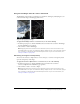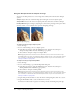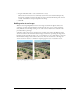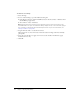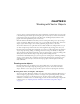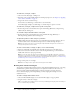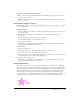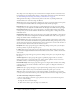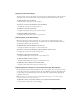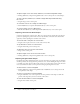User Guide
Drawing vector objects 57
To round the corners of a selected rectangle:
• Enter a value from 0 to 100 in the Roundness box in the Property inspector and press Enter,
or drag the pop-up slider.
Note: If the Property inspector is at half height, click the expander arrow in the lower right corner to
expand it to full height.
Drawing basic polygons and stars
With the Polygon tool, you can draw any equilateral polygon or star, from a triangle to a polygon
or star with 360 sides.
To draw a polygon:
1 Choose the Polygon tool, which is one of the basic shape drawing tools in the Vector section
of the Tools panel.
2 In the Property inspector, do one of the following to specify the number of sides for
the polygon:
■ Use the Sides pop-up slider to choose 3 to 25 sides.
■ Enter a number from 3 to 360 in the Sides text box.
3 Drag to draw the polygon.
To constrain a polygon’s orientation to increments of 45°, hold down Shift as you draw. The
Polygon tool always draws from a center point.
To draw a star:
1 Choose the Polygon tool.
2 In the Property inspector, choose Star from the Shape pop-up menu.
3 In the Sides text box, enter the number of points for the star.
4 Choose Automatic or enter a value in the Angle text box. Values closer to 0 result in long, thin
points; values closer to 100 result in short, stubby points.
5 Drag the canvas to draw the star.
To constrain a star’s orientation to increments of 45°, hold down Shift as you drag. The
Polygon tool always draws from a center point.
Drawing Auto Shapes
Auto Shapes are intelligent vector object groups that adhere to specialized rules to simplify the
creation and editing of common visual elements. Auto Shape tools draw object groups. Unlike
other object groups, selected Auto Shapes have diamond-shaped control points in addition to the
object group handles. Each control point is associated with a particular visual property of the
shape. Dragging a control point alters only the associated visual property. Most Auto Shape
control points have tooltips that describe how they affect the Auto Shape. Move the pointer over
a control point to see a tooltip that describes the property governed by that control point.