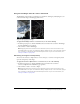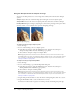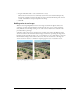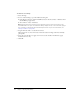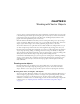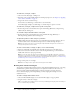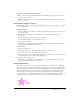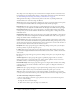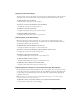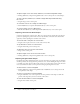User Guide
52 Chapter 2: Working with Bitmaps
Using the Sharpen feature to sharpen an image
You can use the Sharpen feature to correct images that are blurry. Fireworks has three Sharpen
options:
Sharpen adjusts the focus of a blurred image by increasing the contrast of adjacent pixels.
Sharpen More increases the contrast of adjacent pixels about three times as much as Sharpen.
Unsharp Mask sharpens an image by adjusting the contrast of the pixel edges. This option offers
the most control, so it is usually the best option for sharpening an image.
Original; after sharpening
To sharpen an image using a sharpen option:
1 Select the image.
2 Do one of the following to choose a sharpen option:
■ In the Property inspector, click the Add Effects button, and then choose Sharpen >
Sharpen or Sharpen More from the Add Effects pop-up menu.
■ Choose Filters > Sharpen > Sharpen or Sharpen More.
Note: Applying a filter from the Filters menu is destructive; that is, it cannot be undone except
when Edit > Undo is an option. To maintain the ability to adjust, turn off, or remove this filter, apply it
as a Live Effect, as described in the first bulleted option in this step. For more information, see
“Using Live Effects” on page 119.
To sharpen an image using Unsharp Mask:
1 Select the image.
2 Do one of the following to open the Unsharp Mask dialog box:
■ In the Property inspector, click the Add Effects button, and then choose Sharpen >
Unsharp Mask from the Add Effects pop-up menu.
■ Choose Filters > Sharpen > Unsharp Mask.
Note: Applying a filter from the Filters menu is destructive; that is, it cannot be undone except
when Edit > Undo is an option. To maintain the ability to adjust, turn off, or remove this filter, apply it
as a Live Effect, as described in the first bulleted option in this step. For more information, see
“Using Live Effects” on page 119.
3 Drag the Sharpen Amount slider to select the amount of sharpening effect from 1% to 500%.
4 Drag the Pixel Radius slider to select a radius from 0.1 to 250.
An increase in radius results in a greater area of sharp contrast surrounding each pixel edge.