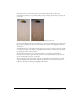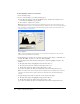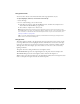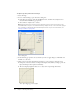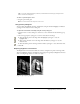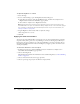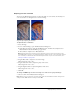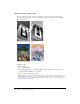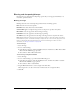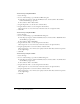User Guide
Blurring and sharpening bitmaps 49
Blurring and sharpening bitmaps
Fireworks has a set of blurring and sharpening options that you can apply as Live Effects or as
irreversible, permanent filters.
Blurring an image
Blurring softens the look of a bitmap image. Fireworks has six blurring options:
Blur softens the focus of selected pixels.
Blur More blurs about three times as much as Blur.
Gaussian Blur applies a weighted average of blur to each pixel to produce a hazy effect.
Motion Blur creates the appearance that the image is moving.
Radial Blur creates the appearance that the image is spinning.
Zoom Blur creates the appearance that the image is moving toward or away from the viewer.
Note: Applying filters from the Filters menu is destructive; that is, it cannot be undone except when
Edit > Undo is an option. To maintain the ability to adjust, turn off, or remove a filter, apply it as a Live
Effect, as described in the first bulleted option in each of the following procedures. For more
information, see “Using Live Effects” on page 119.
To blur an image:
1 Select the image.
2 Do one of the following:
■ In the Property inspector, click the Add Effects button, and then choose Blur > Blur or Blur
More from the Add Effects pop-up menu.
■ Choose Filters > Blur > Blur or Blur More.
To blur an image using Gaussian Blur:
1 Select the image.
2 Do one of the following to open the Gaussian Blur dialog box:
■ In the Property inspector, click the Add Effects button, and then choose Blur > Gaussian
Blur from the Add Effects pop-up menu.
■ Choose Filters > Blur > Gaussian Blur.
3 Drag the Blur Radius slider to set the strength of the blur effect.
Values range from 0.1 to 250. An increase in radius results in a stronger blur effect.
4 Click OK.