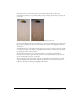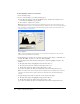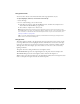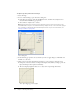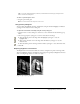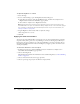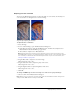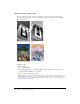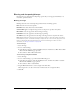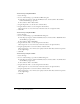User Guide
Adjusting bitmap color and tone 47
Adjusting hue and saturation
You can use the Hue/Saturation feature to adjust the shade of a color, its hue; the intensity of a
color, its saturation; or the lightness of a color in an image.
Original; after adjusting the saturation
To adjust the hue or saturation:
1 Select the image.
2 Do one of the following to open the Hue/Saturation dialog box:
■ In the Property inspector, click the Add Effects button, and then choose Adjust Color >
Hue/Saturation from the Add Effects pop-up menu.
■ Choose Filters > Adjust Color > Hue/Saturation.
Note: Applying a filter from the Filters menu is destructive; that is, it cannot be undone except
when Edit > Undo is an option. To maintain the ability to adjust, turn off, or remove this filter, apply it
as a Live Effect, as described in the first bulleted option in this step. For more information, see
“Using Live Effects” on page 119.
3 Drag the Hue slider to adjust the color of the image.
Values range from –180 to 180.
4 Drag the Saturation slider to adjust the purity of the colors.
Values range from –100 to 100.
5 Drag the Lightness slider to adjust the lightness of the colors.
Values range from –100 to 100.
6 Click OK.
To change an RGB image to a two-tone image or to add color to a grayscale image:
• Choose Colorize in the Hue/Saturation dialog box.
Note: When you choose Colorize, the value range of the Hue and Saturation sliders changes. Hue
changes to 0 to 360. Saturation changes to 0 to 100.