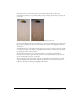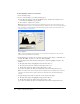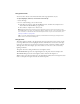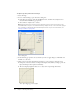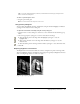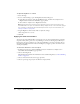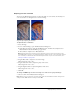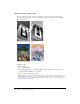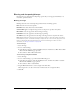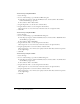User Guide
46 Chapter 2: Working with Bitmaps
To adjust the brightness or contrast:
1 Select the image.
2 Do one of the following to open the Brightness/Contrast dialog box:
■ In the Property inspector, click the Add Effects button, and then choose Adjust Color >
Brightness/Contrast from the Add Effects pop-up menu.
■ Choose Filters > Adjust Color > Brightness/Contrast.
Note: Applying a filter from the Filters menu is destructive; that is, it cannot be undone except
when Edit > Undo is an option. To maintain the ability to adjust, turn off, or remove this filter, apply it
as a Live Effect, as described in the first bulleted option in this step. For more information, see
“Using Live Effects” on page 119.
3 Drag the Brightness and Contrast sliders to adjust the settings.
Values range from –100 to 100.
4 Click OK.
Applying the Color Fill Live Effect
You can use the Color Fill Live Effect to change the color of objects quickly, either by replacing
the pixels entirely with a given color or by blending a color into an existing object. When you
blend colors, the color is added on top of the object. Blending a color into an existing object is
much like using Hue/Saturation; however, blending lets you apply a specific color from a color
swatch panel quickly.
To add a Color Fill effect to a selected object:
1 In the Property inspector, click the Add Effects button, and then choose Adjust Color >
Color Fill from the Add Effects pop-up menu.
2 Choose a blending mode.
The default mode is Normal. For information about each blending mode, see “About blending
modes” on page 152.
3 Choose a fill color from the color box pop-up menu.
4 Choose a percentage of opacity for the fill color and press Enter.