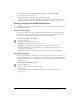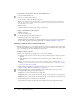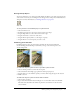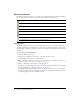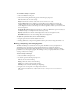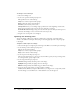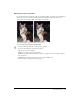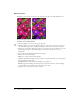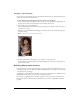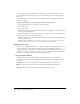User Guide
38 Chapter 2: Working with Bitmaps
Replacing colors
The Replace Color tool lets you select a color and paint over that color with a different color.
Original photograph; after using the Replace Color tool
To replace one color with another:
1 Choose the Replace Color tool from its pop-up menu.
2 Click the Change color well in the Property inspector to select the color probe, and choose a
color from the pop-up menu, or click in the image to choose the color you want to replace.
3 Click the To color well in the Property inspector to select the color probe, then choose a color
from the pop-up menu, or click in the image to choose the color you want to use as a
replacement.
4 Set the other stroke attributes in the Property inspector:
Size sets the size of the brush tip.
Shape sets a round or square brush tip shape.
Tolerance determines the range of colors to replace (0 replaces only the To color; 255 replaces
all colors similar to the To color).
Strength determines how much of the Change color is replaced.
Colorize replaces the Change color with the To color. Deselect Colorize to tint the Change
color with the To color, leaving some of the Change color intact.
5 Drag the tool over the color you want to replace.