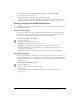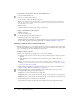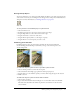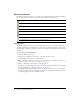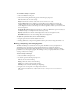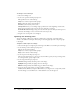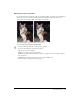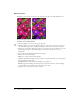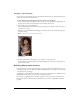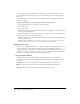User Guide
36 Chapter 2: Working with Bitmaps
To smudge colors in an image:
1 Choose the Smudge tool.
2 Set the tool options in the Property inspector:
Size specifies the size of the brush tip.
Shape sets a round or square brush tip shape.
Edge specifies the softness of the brush tip.
Pressure sets the intensity of the stroke.
Smudge Color allows you to smudge using a specified color at the beginning of each stroke.
If this option is deselected, the tool uses the color under the tool pointer.
Use Entire Document smudges using color data from all objects on all layers. If this option is
deselected, the Smudge tool uses colors from the active object only.
3 Drag the tool over the pixels to be smudged.
Lightening and darkening pixels
You use the Dodge or Burn tool to lighten or darken parts of an image, respectively. This is
similar to the darkroom technique of increasing or decreasing light exposure as the photograph
is developed.
To lighten or darken parts of an image:
1 Choose the Dodge tool to lighten parts of an image or the Burn tool to darken parts of an image.
2 Set the brush options in the Property inspector:
Size sets the size of the brush tip.
Shape sets a round or square brush tip shape.
Edge sets the softness of the brush tip.
3 Set the exposure in the Property inspector.
The exposure ranges from 0% to 100%. For a lessened effect, specify a lower percentage value;
for a stronger effect, specify a higher value.
4 Set the range in the Property inspector:
Shadows changes mainly the dark portions of the image.
Highlights changes mainly the light portions of the image.
Midtones changes mainly the middle range per channel in the image.
5 Drag over the part of the image you want to lighten or darken.
Hold down Alt (Windows) or Option (Macintosh) as you drag the tool to temporarily switch
from the Dodge tool to the Burn tool or from the Burn tool to the Dodge tool.