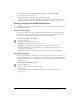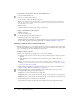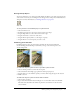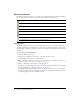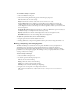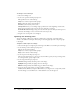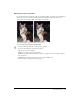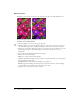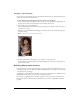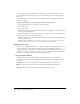User Guide
34 Chapter 2: Working with Bitmaps
Retouching bitmaps
Fireworks provides a wide range of tools to help you retouch your images. You can alter an image’s
size, reduce or sharpen its focus, or copy and “stamp” a part of it to another area.
Cloning pixels
The Rubber Stamp tool clones an area of a bitmap image so that you can stamp it elsewhere in
the image. Cloning pixels is useful when you want to fix a scratched photograph or remove dust
from an image; you can copy a pixel area of a photo and replace the scratch or dust spot with the
cloned area.
To clone portions of a bitmap image:
1 Choose the Rubber Stamp tool.
2 Click an area to designate it as the source, or the area you want to clone.
The sampling pointer becomes a cross-hair pointer.
Note: To designate a different area of pixels to clone, you can Alt-click (Windows) or Option-click
(Macintosh) another area of pixels to designate it as the source.
3 Move to a different part of the image and drag the pointer.
You will see two pointers. The first one, the source of the cloning, is in the shape of a cross hair.
For more information, see “Editing preferences” on page 282.
Depending upon the brush preferences you’ve selected, the second pointer is a rubber stamp, a
cross hair, or a blue circle. As you drag the second pointer, pixels beneath the first pointer are
copied and applied to the area beneath the second.
The Rubber Stamp tool lets you copy or clone one area of an image to another.
The Blur tool decreases the focus of selected areas in an image.
The Smudge tool picks up color and pushes it in the direction that you drag in an image.
The Sharpen tool sharpens areas in an image.
The Dodge tool lightens parts of an image.
The Burn tool darkens parts of an image.
The Red-eye Removal tool reduces the appearance of red eye in photos
The Replace Color tool paints over one color with another color