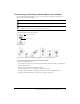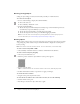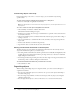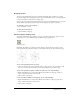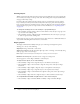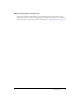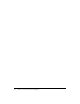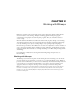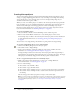User Guide
30 Chapter 2: Working with Bitmaps
Creating bitmap objects
You can create bitmap graphics by using the Fireworks bitmap drawing and painting tools, by
cutting or copying and pasting pixel selections, or by converting a vector image into a bitmap
object. Another way to create a bitmap object is to insert an empty bitmap image in your
document and then draw, paint, or fill it.
When you create a new bitmap object, it is added to the current layer. In the Layers panel with
layers expanded, you can see a thumbnail and name for each bitmap object under the layer on
which it resides. Although some bitmap applications consider each bitmap object a layer,
Fireworks organizes bitmap objects, vector objects, and text as separate objects that reside on
layers. For more information, see “Working with layers” on page 129.
To create a new bitmap object:
1 Choose the Brush or Pencil tool from the Bitmap section of the Tools panel.
2 Paint or draw with the Brush or Pencil tool to create bitmap objects on the canvas.
A new bitmap object is added to the current layer in the Layers panel. For more information
on using the Pencil or Brush tools, see “Drawing, painting, and editing bitmap objects”
on page 31.
You can create a new empty bitmap, and then draw or paint pixels in the empty bitmap.
To create an empty bitmap object, do one of the following:
• Click the New Bitmap Image button in the Layers panel.
• Choose Edit > Insert > Empty Bitmap.
• Draw a selection marquee, starting in a blank area of the canvas, and fill it. For more
information, see “Creating pixel selection marquees” on page 11.
An empty bitmap is added to the current layer in the Layers panel. If the empty bitmap is
deselected before any pixels have been drawn, imported, or otherwise placed on it, the empty
bitmap object automatically disappears from the Layers panel and the document.
To cut or copy pixels and paste them as a new bitmap object:
1 Make a pixel selection using the Marquee tool, Lasso tool, or Magic Wand tool.
For more information, see “Selecting pixels” on page 10.
2 Do one of the following:
■ Choose Edit > Cut, then Edit > Paste.
■ Choose Edit > Copy, then Edit > Paste.
■ Choose Edit > Insert > Bitmap via Copy to copy the current selection into a new bitmap.
■ Choose Edit > Insert > Bitmap via Cut to cut the current selection for placement into a
new bitmap.
The selection appears in the Layers panel as an object on the current layer.
Note: You can also Right-click (Windows) or Control-click (Macintosh) a pixel marquee selection
and choose a cut or copy option from the context menu. For more information about the Bitmap
via Cut and Bitmap via Copy options, see “Inserting a new bitmap by cutting or copying”
on page 18.