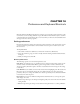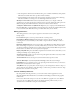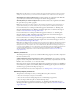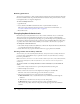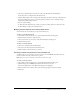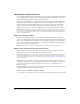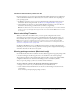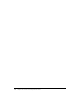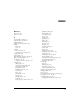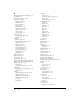User Guide
Changing keyboard shortcut sets 285
5 Choose the command whose shortcut you want to modify from the Commands list.
If a shortcut exists, it is displayed in the Shortcuts list.
6 Click in the Press Key text box, and press the desired keys for the new shortcut on the keyboard.
If the key combination you choose is already used by another shortcut, a warning message
appears below the Press Key text box.
7 Do one of the following:
■ Click the Add a New Shortcut (+) button to add a secondary shortcut to the shortcut list.
■ Click Change to replace the selected shortcut.
Deleting custom shortcuts and custom shortcut sets
You can delete any custom shortcut or any custom shortcut set.
To delete a custom shortcut set:
1 Choose Edit > Keyboard Shortcuts to open the Keyboard Shortcuts dialog box.
2 Click the Delete Set button (trash can icon).
3 Choose the shortcut set you want to delete from the Delete Set dialog box.
4 Click the Delete button.
To delete a custom shortcut:
1 Choose the command in the Commands list.
2 Choose the custom shortcut from the Shortcuts list.
3 Click the Delete a Selected Shortcut (-) button.
Creating a reference sheet for the current shortcut set
A reference sheet is a record of the current shortcut set stored in HTML table format. You can
view the reference sheet in a web browser or print it.
Note: Reference sheets exported from Fireworks are UTF-8 encoded.
To create a reference sheet:
1 Choose Edit > Keyboard Shortcuts to open the Keyboard Shortcuts dialog box.
2 Click the Export Set as HTML button beside the Current Set text box.
The Save As (Windows) or Save (Macintosh) dialog box is displayed.
3 Enter the name for the reference sheet, and select the appropriate location for the file.
4 Click Save.