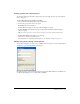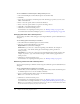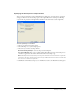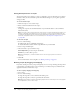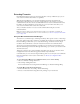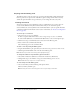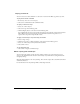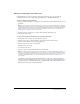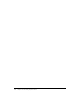User Guide
274 Chapter 13: Automating Repetitive Tasks
Saving batch processes as scripts
You can save batch process settings as a script or command to re-create the batch process easily in
the future. After you choose all batch options in the Batch dialog box, you are given options for
saving your files.
To create a batch script:
1 Click Save Script to create a batch script.
2 Enter a name and destination for the script.
3 Click Save.
Saving your script into the Commands folder on your hard disk adds it to the Commands
menu in Fireworks.
Note: The exact location of this folder varies from system to system and depends on whether you
want the command to be available just to your user profile or to all users. Commands folders are
located in the Configuration folder in the Fireworks application folder and also in your user-specific
Fireworks configuration folder. For more information, see “Working with configuration files”
on page 286.
To run a batch script:
1 Do one of the following:
■ In Fireworks, choose Commands > Run Script.
■ Outside Fireworks, double-click the script filename on your hard disk.
2 Select a script and click Open.
3 Choose the files to process with the script:
Current Open Files processes all open documents.
Custom lets you select files to process.
Note: Click the Ellipsis (...) button beside the Files to Process pop-up menu to select files
to process.
4 Click OK.
For more information on choosing files, see “Batch processing” on page 267.
Running scripts by dragging and dropping
If you have a batch process that you repeat frequently, save it as a script, then drag that script from
your hard drive to the Fireworks icon on your desktop to run the batch process. The Fireworks
application launches and runs that script.
To run a script by dragging and dropping:
1 Save a script.
2 Do one of the following:
■ Drag the script file icon onto the Fireworks desktop icon.
■ Drag the script file icon into an open Fireworks document.
Note: Dragging multiple script files and multiple graphic files into Fireworks processes the graphic
files multiple times, once for each script.