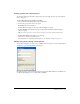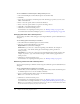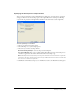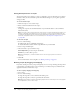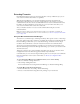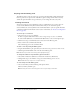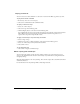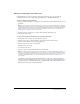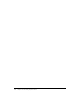User Guide
272 Chapter 13: Automating Repetitive Tasks
To select attributes to find and replace during a batch process:
1 Choose Find and Replace from the Batch Options list and click Add.
2 Click Edit.
3 Select the type of attribute to find and replace from the Find pop-up menu: text, font, color,
URL, or Non-Web216.
4 Enter or select the specific element to find in the Find box.
5 Enter or select the specific element to replace in the Change To box.
6 Click OK to store Find and Replace settings.
7 Click Next to continue the batch process.
For information on completing the batch process, see “Batch processing” on page 267. For
more information about Find and Replace options, see “Finding and replacing” on page 264.
Changing filenames with a batch process
You can change the names of files being processed using the Rename option in the Batch Process
dialog box.
To set naming options for batch-processed files:
1 Choose Rename from the Batch Options list and click Add.
2 Choose an option from the Rename pop-up menu:
Original Name leaves filenames unchanged.
Add Prefix lets you enter text to add to the beginning of the filename. For example, if
you enter “night_”, then the file Sunrise.gif is renamed night_Sunrise.gif when it is
batch processed.
Add Suffix lets you enter text to add to the end of the filename before the file extension. For
example, if you enter “_day”, then the file Sunset.gif is renamed Sunset_day.gif when it is
batch-processed.
3 Click Next to continue the batch process.
For information on completing the batch process, see “Batch processing” on page 267.
Performing commands with a batch process
You can perform JavaScript commands on files using the Commands option in the Batch Process
dialog box.
To set command options for batch-processed files:
1 Click the Plus (+) button (Windows) or the triangle (Macintosh) beside the Commands option
in the Batch Options list to view the available commands.
2 Select a command and click Add to add it to the Include in Batch list.
Note: These commands cannot be edited.
3 Click Next to continue the batch process.
For information on completing the batch process, see “Batch processing” on page 267. For
more information on creating commands, see “Scripting with the History panel” on page 276.
Note: Some commands do not work during a batch process. Choose commands that work within
the document without requiring any object to be selected.