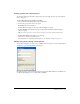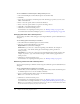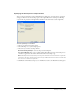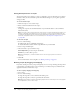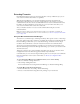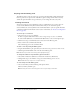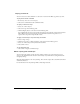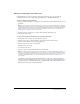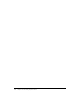User Guide
Batch processing 271
Scaling graphics with a batch process
You can alter the height and width of images being exported using the Scale option in the Batch
Process dialog box.
To set scaling options for batch-processed files:
1 Choose Scale from the Batch Options list and click Add.
2 In the Scale pop-up menu, choose an option:
No Scaling exports files unaltered.
Scale to Size scales images to the exact width and height you specify.
Scale to Fit Area makes images fit proportionally with the maximum width and height
range you specify.
Tip: Use Scale to Fit Area to convert a group of images to uniformly sized thumbnail images.
Scale to Percentage
scales images by a percentage.
3 Click Next to continue the batch process.
For information on completing the batch process, see “Batch processing” on page 267.
Finding and replacing during a batch process
You can find and replace text, fonts, colors, or URLs in buttons, hotspots, or slices using the Find
and Replace option in the Batch Process dialog box.
Batch Replace affects only the following file formats: Fireworks PNG, Illustrator, FreeHand, and
CorelDraw. Batch Replace does not affect GIFs and JPEGs.