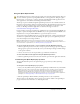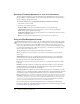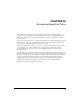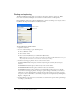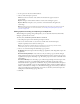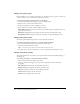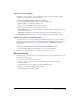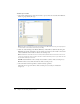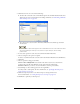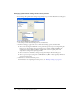User Guide
Batch processing 269
4 Click Next, then do one or both of the following:
■ To add a task to the batch, select it in the Batch Options list and click Add. Each task can be
added only once. For more information on adding commands, see “Performing commands
with a batch process” on page 272.
■ To reorder the list, select the task in the Include in Batch list and click the up and down
arrow buttons.
Note: The order in which tasks appear in the Include in Batch list is the order in which the tasks
are performed during the batch process, with the exception of Export, which is always
performed last.
5 To view extra options for a task, select the task in the Include in Batch list.
6 Choose settings for each option as required.
To remove a task from the batch, select the task in the Include in Batch list and click Remove.
7 Click Next.
8 Choose options for saving processed files:
Same Location as Original File saves the file in the same location as its source file and
overwrites the source file if the filenames are the same and in the same format.
Custom Location lets you choose a location in which to save the processed files.
9 Select Backups to choose backup options for the original files.
It is always safer to back up files. For more information, see “Specifying the batch process
output location” on page 273.
10 Click Save Script if you want to save the batch process settings for future use.
For more information, see “Saving batch processes as scripts” on page 274.
11 Click Batch to perform your batch process.