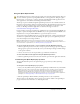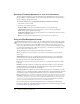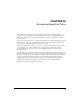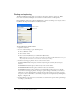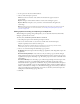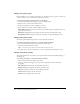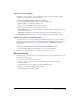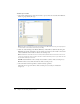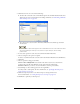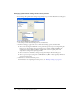User Guide
Finding and replacing 265
5 Set the options for the selected Find attribute.
6 Choose a find-and-replace operation:
Find locates the next instance of the element. Found elements appear selected in
the document.
Replace changes a found element with the contents of the Change To option.
Replace All finds and replaces every occurrence of a found element throughout the
search range.
Note: Replacing objects in multiple files automatically saves those files; you cannot reverse the
change using Edit > Undo. For more information, see “Finding and replacing during a batch
process” on page 271.
Setting options for finding and replacing in multiple files
When finding and replacing among multiple files, you can determine how Fireworks handles
multiple open files after the search.
To save, close, and back up each file after it is searched:
1 Choose Replace Options from the Find panel Options menu.
2 Choose Save and Close Files to save and close each file after the find and replace.
Only the originally active documents remain open.
Note: If Save and Close is disabled and you are batch-processing a large number of files,
Fireworks may run out of memory and cancel the batch process.
3 Choose one of the following from the Backups pop-up menu:
No Backups finds and replaces without backing up original files. The changed files replace the
original files.
Overwrite Existing Backups creates and stores only one backup copy of each file changed
during a find and replace. If you perform additional find-and-replace operations, the previous
original file always replaces the backup copy. The backup copies are stored in a subfolder called
Original Files.
Incremental Backups saves all backup copies of files changed during a find and replace. The
original files are moved to an Original Files subfolder within their current folder, and an
incremental number is appended to each filename. If you perform additional find-and-replace
operations, the original file is copied to the Original Files folder, and the next higher number is
added to its filename. For example, for a file named Drawing.png, the first time you find and
replace, the backup file is named Drawing-1.png. The second time you find and replace, the
backup file is named Drawing-2.png, and so on.
4 Click OK.