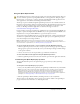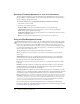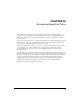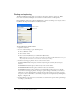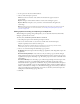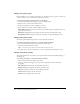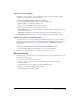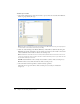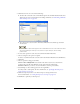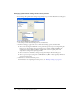User Guide
264 Chapter 13: Automating Repetitive Tasks
Finding and replacing
The Find and Replace feature helps you search for and replace elements, such as text, URLs,
fonts, and colors. Find and Replace can search the current document or multiple files.
Find and Replace works only in Fireworks PNG files or in files containing vector objects, such as
FreeHand, uncompressed CorelDraw, and Illustrator files.
Find panel
To select the source for the search:
1 Open the document.
2 Do one of the following to open the Find panel:
■ Choose Window > Find.
■ Choose Edit > Find.
■ Press Control+F (Windows) or Command+F (Macintosh).
Note: If the files you select are locked or checked in from a Macromedia Dreamweaver site, you
are prompted to unlock them or check them out before proceeding.
3 From the Search pop-up menu, choose a source for the search:
Search Selection finds and replaces elements only among the currently selected objects
and text.
Search Frame finds and replaces elements only in the current frame.
Search Document finds and replaces elements in the active document.
Search Files finds and replaces elements across multiple files. If this option is not already
chosen in the Search pop-up menu, choosing it opens a dialog box in which you can choose
which files to search. If Search Files is already selected in the Search pop-up menu, you have
the option to choose which files to search after you begin the search operation by clicking Find,
Replace, or Replace All.
4 From the Find pop-up menu, choose an attribute to search for. The options in the panel change
according to your selection.
Search option
Find option