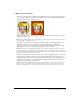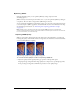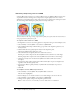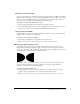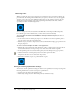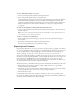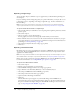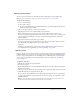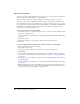User Guide
Exporting from Fireworks 249
Exporting selected slices
You can export selected slices in a Fireworks document. Shift-click to select multiple slices.
Note: For more information on slicing, see “Creating and editing slices” on page 167.
To export selected slices:
1 Do one of the following:
■ Choose File > Export.
■ To export an individual slice, right-click (Windows) or Control-click (Macintosh) the slice
and choose Export Selected Slice.
2 Choose a location in which to store the exported files.
Typically, the best location is a folder within your local website.
3 Enter a filename. You do not need to enter an extension; Fireworks does that for you.
If you are exporting multiple slices, Fireworks uses the name you enter as the root name for all
exported graphics, excluding those you have custom-named using the Layers panel or the
Property inspector.
4 Choose Export Slices from the Slices pop-up menu.
5 To export only the slices you selected before export, choose Selected Slices Only, and ensure
that the Include Areas Without Slices option is not selected.
6 Click Save.
Each slice is exported using its optimization settings as defined in the Optimize panel. For
more information about optimizing, see “About optimizing” on page 226.
Updating a slice
If you’ve already exported a sliced document, and you’ve made changes to the original document
in Fireworks since you exported it, you can update just the image or slice that changed without
having to export and upload the entire sliced image. It is recommended that you custom-name
slices so that you can easily locate the replacement slice. For more information, see “Naming
slices” on page 181.
To update a single slice:
1 Hide the slice and edit the area underneath.
2 Show the slice again.
3 Right-click (Windows) or Control-click (Macintosh) the slice and choose Export Selected Slice
from the context menu.
4 Click Save to export the slice into the same folder as the original slice using the same base name.
5 Click OK when asked to replace the existing file.
If you retain the original filename for the updated slice and upload the slice to the same place
on your website where the original came from, the new slice replaces the original slice in the
HTML document.
Note: Avoid resizing the slice beyond its original export size in Fireworks, or you could create
unexpected results in the HTML document after the slice is updated.